IDEXX Cornerstone Software
News and information
Providing prescriptions for your patients is a vital and daily occurrence at your practice. Whether you’re filling from your own stock or calling into a local pharmacy, we’ve got some tips and other “did you know?” tidbits that can give valuable time back to your team.
Rx Instructions
Don’t forget, you can either prefill your prescription label instructions or choose an instruction from the label window. Medications that never vary instruction-wise, like monthly heartworm prevention, are a no-brainer to have as a prefilled label. But Prednisone dosing can vary from a short-term acute dosing to long term chronic therapy. While this and similar medications may not benefit from having an instruction prefill by default, choosing one from your instruction list can save time and reduce errors. When setting these up, use both a simple ID and description that can be entered on the label or used to quickly find on the prescription instructions list (Lists > Prescription Instructions):
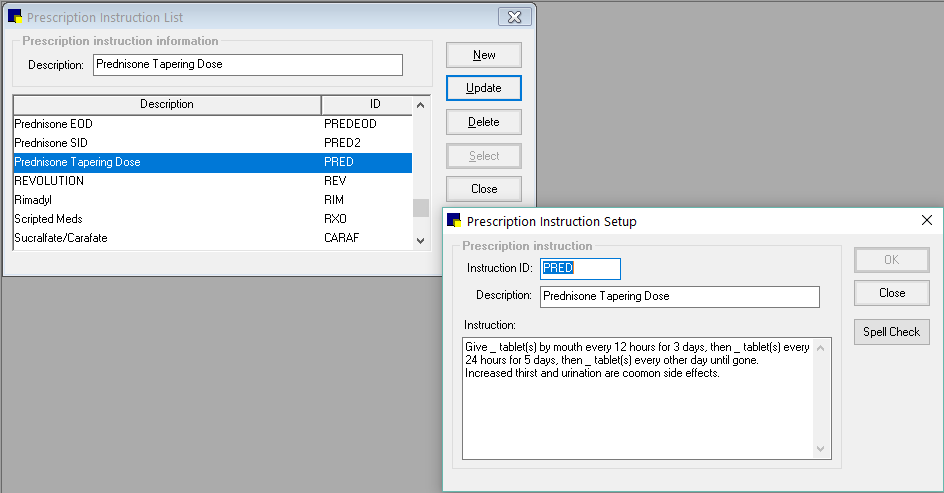
And when creating instructions or on the label itself, did you know you can use Ctrl-Enter to move your cursor to the next line?
Prescriptions in History
Calling in a prescription? Using a specific invoice item, create a label in Cornerstone so it appears in the patient record under the Summary, Text and RX tabs. This helps your doctors see all medications the pet has taken. Plus, these will appear in the prescription list if using the prescription instructions bookmark in your documents.
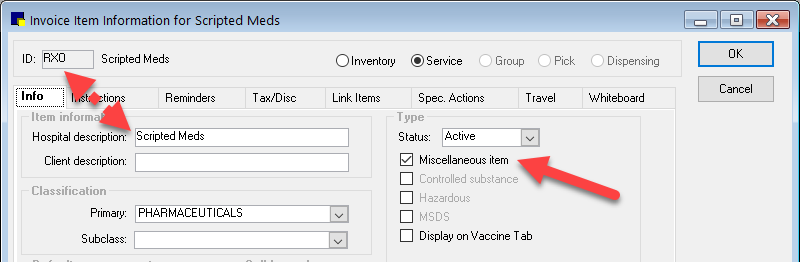
Setup steps (lists > Invoice Item):
- Use a simple invoice item ID (ex: I use RXO for script out)
- Keep the description short (useful for using and reporting)
- Mark as a Miscellaneous item
Optional: add a default prescription instruction
Usage steps:
- On the RX label window, enter the item ID or search by description
- In the description field, add the medication name in all caps following your default description (this helps delineate inhouse and outside prescriptions and with a reporting trick coming up)
- Fill out label fields as you would for an inhouse prescription – refills, prescribed/filled by instructions, etc.
- Deselect ‘apply to invoice’ check box and click OK to save label to patient record (but cancel the following print screen
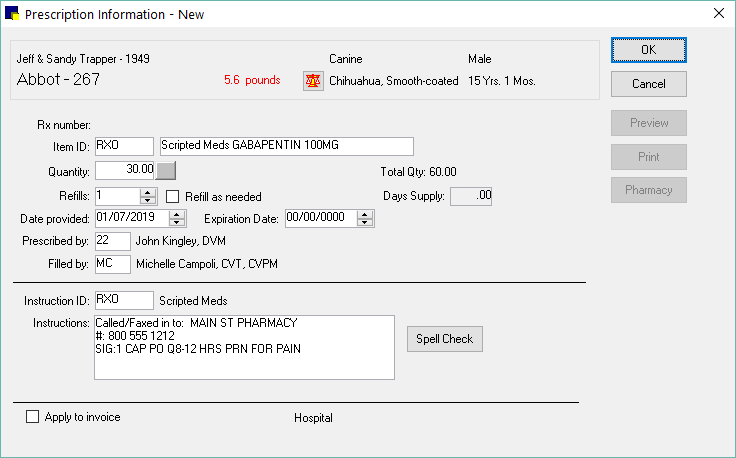

Prescription reporting
Did you know all prescription labels made, corrected or voided appear on the Prescription History report? Run it by date range, fill by staff ID, client name or ID or by item description. Remember that called in RX item tip above? Because this item most likely is not invoiced, you can use this report to quantify how many and what is being called in. Just make sure you are leaving the beginning description as is, since the range filter is for item description, not ID!
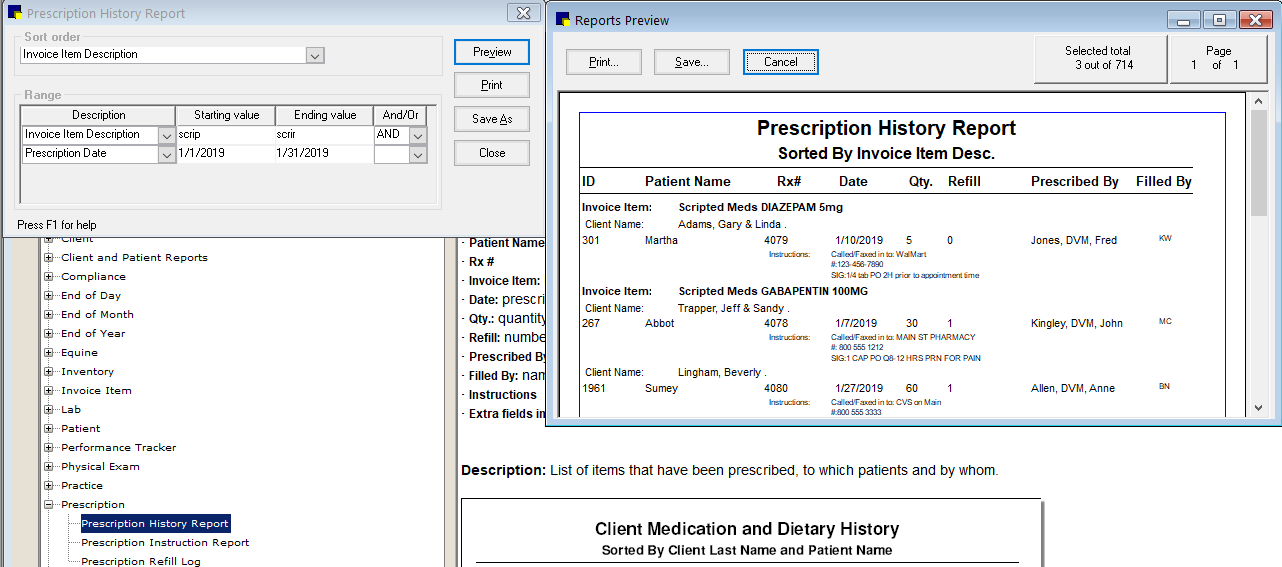
Lastly, if you enter refills on your prescription labels, have you looked at the Prescription Refill Log (Reports > Prescription labels)? It lists all prescriptions with remaining refills. How cool is that?
