IDEXX Cornerstone Software
News and information
Don’t let the report name (or report group name) fool you; this is a very handy report when you are wanting to review a specific patient’s invoice history. Whether looking at the total spent, number of invoices, or staff IDs on the invoices themselves, the Treatment Report (Reports > Equine) can provide the information you seek. And when saved to Microsoft Excel, it can provide even more details!
Here, we are looking for all invoice items within a specific date range and associated with a Patient ID: Note: the date range applies to the line item date, not the invoice closing date.
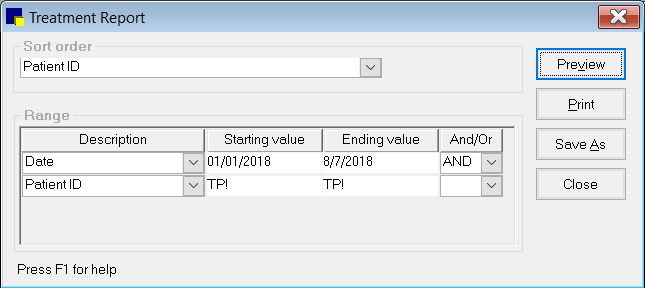
Tip: when running reports with a date range, always have the date as the first range within a report, then add the remaining range criteria lines with appropriate AND/OR statement.
This report will display the total revenue but will not include sales tax when viewing/printing the report. The total revenue will be net if using preset discounts and gross if using manual discounts.
Save the report to Excel, for a detailed breakdown of revenue using both column information and Excel tools, including:
- sales tax
- discount amount
- invoiced amount and even service vs inventory revenue
- amount per staff or amount per invoice type (if using)
Note: Open invoices are included in report results and can be identified in the Note column (column AI) or Status column (column AV where 0 = open and 1 = closed).
Need totals for the client, but all patients? If you don’t want to run the Treatment Report per patient or don’t need that level of detail per invoice, use the Invoice Item Sales Information Report (Reports > Invoice Item) by date range and client ID to see similar information. This report will give you gross revenue only and does not provide sales tax.
Here is a comparison chart of the information available in each report when saved to file (highlighted fields also appear on report preview/print):
| Treatment Report | Invoice Item Sales Information | |
|---|---|---|
| Client ID | ü | ü |
| Client Name | ü | ü |
| Client Address | ü | |
| Patient Name | ü | ü |
| Patient ID | ü | ü |
| Invoice Number | ü | ü |
| Invoice Type | ü | ü |
| Invoice Item Type (S,I) | ü | |
| Invoice Item ID | ü | ü |
| Invoice Item Description | ü | ü |
| Invoiced amount | ü (net/gross) | ü (gross) |
| Item Quantity | ü | ü |
| Item Lot Number | ü | |
| Sales Tax; | ü | |
| Discount Amount | ü (preset or manual) | |
| Dispensing Item ID | ü | |
| Staff ID | ü | ü |
| Staff Name | ü | |
| Revenue Center | ü | ü |
| Item Classification | ü (ID) | |
| Transaction Date | ü (file also has time) | ü (file also has time) |
| Total per patient | ü | ü (by item) |
