IDEXX Cornerstone Software
News and information
Dozens of Cornerstone devotees joined us for our free Cornerstone User Groups at VMX and WVC. And in addition to learning about the latest updates as well as best practices for inventory and reporting, they got the chance to ask those “how the heck do I?” type questions to Cornerstone expert Michelle Campoli. We’ve collected the best of the bunch along with Michelle’s answers here.
1. Keyboard shortcuts:
Still surprises me how many people do not take advantage of these cool keyboard shortcuts. Even though they are a “day 1” training topic, for some of you that was quite a while ago, and unless used daily, can easily slip past the memory bank.
F1: Cornerstone help that is context sensitive and opens up with relevant information based on what window you have open in Cornerstone.
F7: when on a client or patient list to search for someone, F7 goes backwards through recently accessed records at your workstation. Really helpful when you step away for a moment and someone used your computer while you were gone!
F8: simply moves forward on client and patient records accessed. The number of accessed records can be set under Controls > Defaults > Practice and Workstation > Client as well as under Controls > Defaults > Practice and Workstation > Patient.
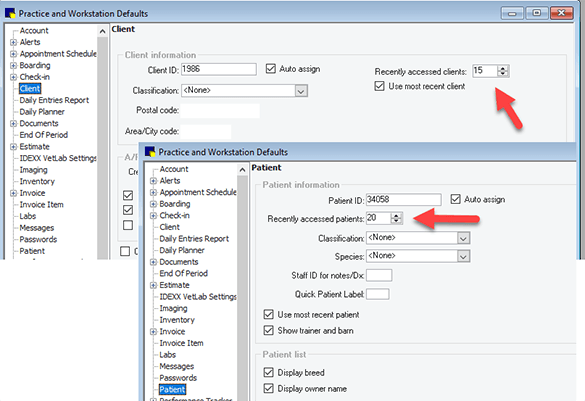
Right-click in the amount field of the payment window will insert either the Client balance or the Invoice balance to avoid transposed numbers and misplaced decimals (and less payment corrections later!)
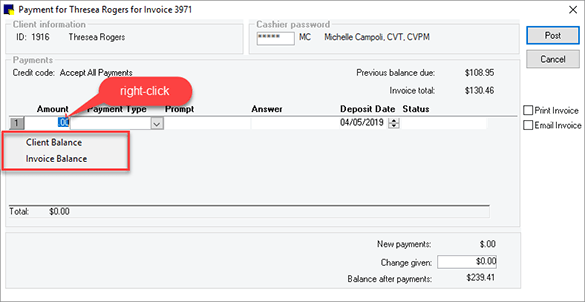
2. IDEXX Dashboard report
This free report takes your end of month information and provides not only a summary of top activity KPIs such as revenue, average, new clients, but also compares your numbers to like-sized practices in your region. If you’re not receiving it, accept the Data Services Agreement under Tools > Data Services Agreement and let us know what email address(es) you want the report to be sent to at idexxdashboard@idexx.com
3. Using a group code as a dosage calculator
In our inventory session, a group code was used to calculate the amount to draw and charge for a Convenia* injection. Using the single item setup and making each instance “smart” by applying a patient weight filter to each amount decreases human error. The group lines should also prompt for a new weight if no weight entered in last 30 days.
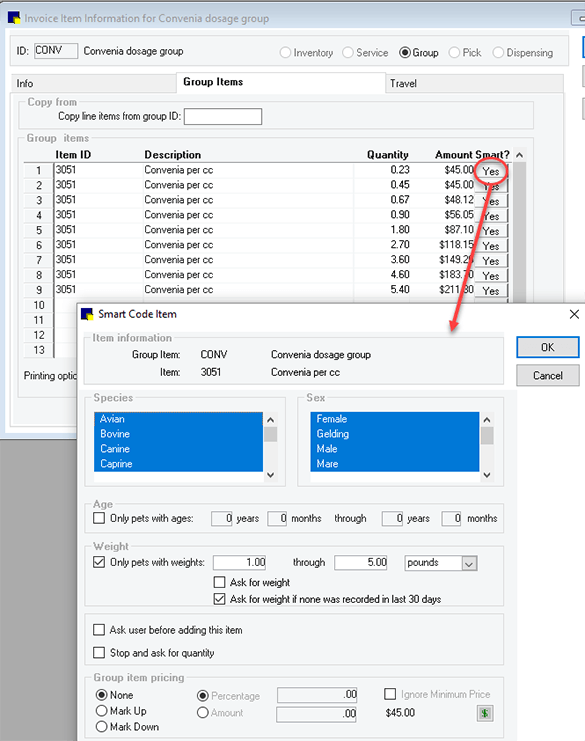
Note: pricing information is for demonstration purposes only.
4. Manual lab result entry
With the updated right-click> lab menu on the Patient Clipboard available with Cornerstone 8.7 NEXT, you can quickly enter lab results into the patient record that typically do not go through an analyzer (glucometer glucoses, fecal floats, etc.) While the functionality can still be accessed under the Activities > Lab work pathway, it is more visible with the Clipboard pathway. There are a few steps that need to be completed before you can enter results. Here is the gist:
- Create lab age ranges (Lists > Species)
- Create lab templates (Activities > Lab Work > Templates
- Create default test ranges per species, age range and template (Activities > Lab Work > Default Test Ranges)
You can click here for more setup and use details as this was a previous newsletter tip as well
5. Using inventory reports and windows in tandem
Inventory cycle counts and the inevitable quantity adjustments can be achieved more efficiently by taking these steps:
- Run the Inventory Counts report sorted by either location or classification
- Sort the View Quantity on Hand window in the same order by selecting the corresponding location or classification and click the ID or description column header so the item list matches the report
- Press and hold the CTRL key and left click each item needing a QOH adjustment then click Edit QOH
- Update each record in order, clicking Next record between items, then click Save when finished.

Bonus tip: Go to Tools > Invoice Item Setup > Set Reorder Points. This tab is another way to efficiently update all quantity tracking item reorder points in a single window!
