IDEXX Cornerstone Software
News and information
Once an invoicing or payment entry error is uncovered, the first step is to review the transaction with these details in mind:
- Is the transaction on the correct client but on the wrong patient?
- Was the payment posted using integrated credit card processing? If yes, is the batch open or closed?
- Voiding or entering a return on an integrated credit card payment may ask for the card to be reentered if the batch has been closed
- Are you tracking accounts receivable/payments by staff?
- Are defaults set to have payments applied to an invoice or oldest balance?
Correcting invoices posted to wrong client and/or patient in 2-steps:
- Wrong client
- Void the invoice and reverse the payment 1(if prompted) this is also a key factor when tracking accounts receivable and paid totals by provider
- Reenter invoice and payment(s)2 on correct client/patient
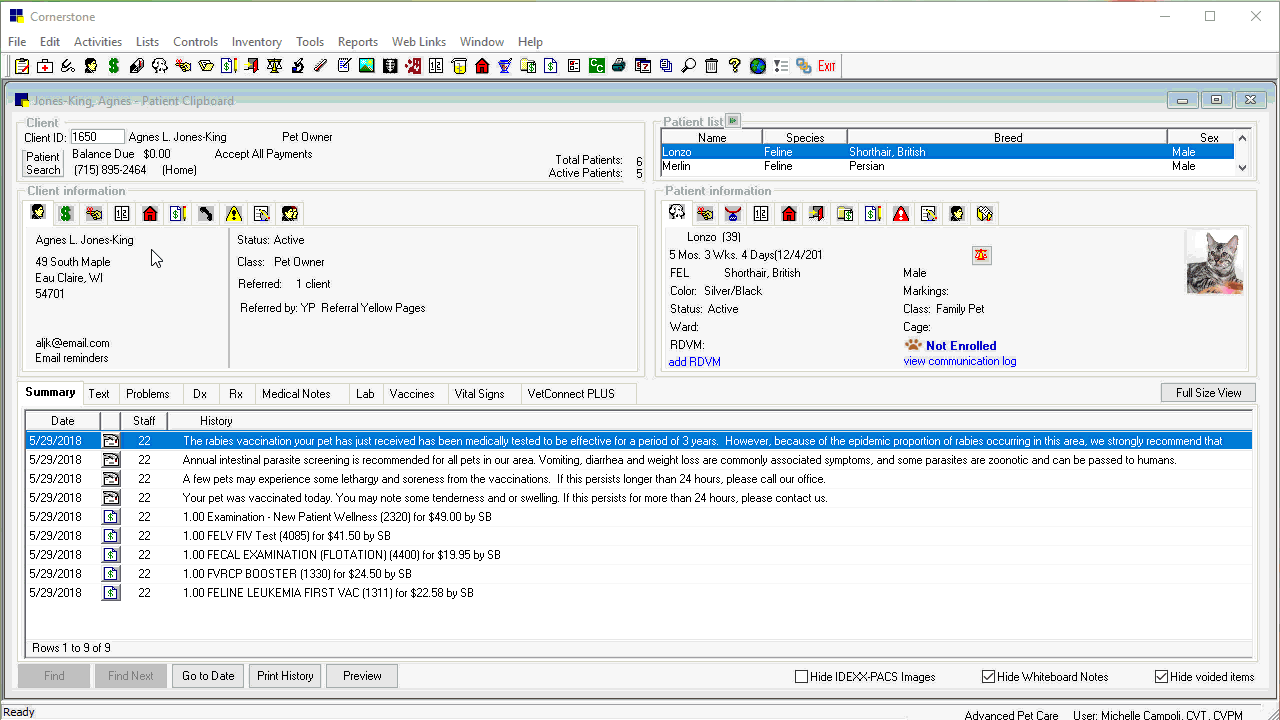
- Correct client, but wrong patient
- Void invoice only. Do not reverse payments (if prompted)
- Reenter invoice only on correct patient
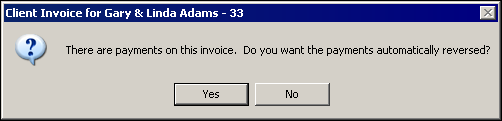
Correcting a payment posted to the wrong client account:
- Void payment 1
- Reenter payment 2 on correct client
Additional tips:
- Always review and verify twice, post once.
Before hitting Post on the invoice, are you on the right client/patient? Use the Patient Clipboard when posting invoices and payments. Use displayed client addresses and phone numbers as well as patient demographics to make sure you start from the correct client and patient. - Ideally, errors should be fixed the same day they occur so they don’t impact daily reporting.
Voids appear as reversals on end of day transaction reports, like the Daily Payment Register by Payment Type - If using integrated payments, voided payments on a transaction that is in a closed batch will appear as a return.
Recommended client account management resources:
On the IDEXX Learning Center. Select Client Account Management from the topic list on the left side of the window
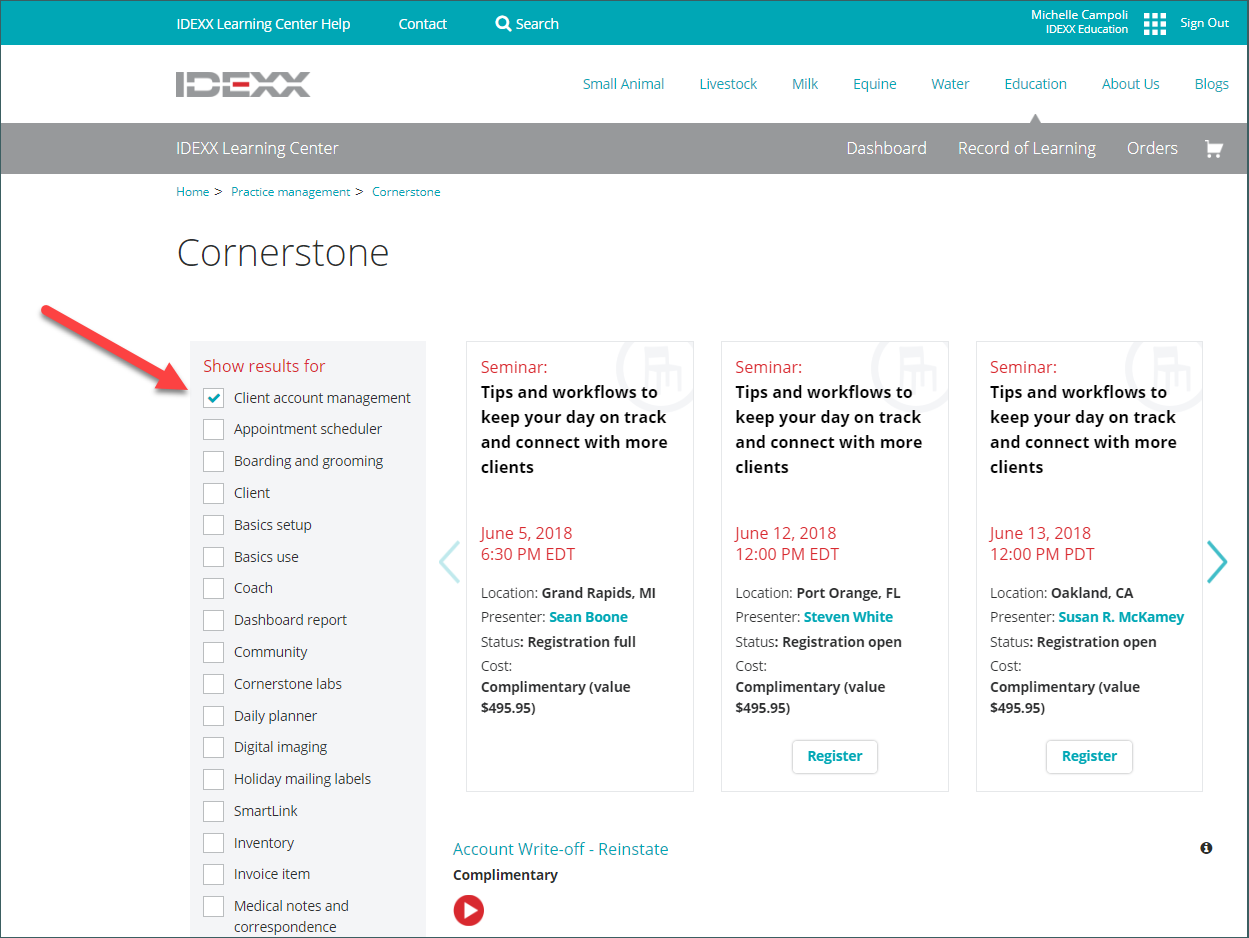
1Voiding and re-entering an integrated credit card payment will require having to ask the client for their card again when posting the corrected payment. An alternate to voiding the payment: you could enter a reverse payment on the original transaction account using a ‘correction/offline’ payment type 3 for the negative amount of the voided invoice.
2 On correct client/patient, re-enter payment using the same ‘correction/offline’ payment type 3, for the positive amount of the invoice/payment
3 Payment type setup required. Controls > Payment Types. Press f1 for more information.