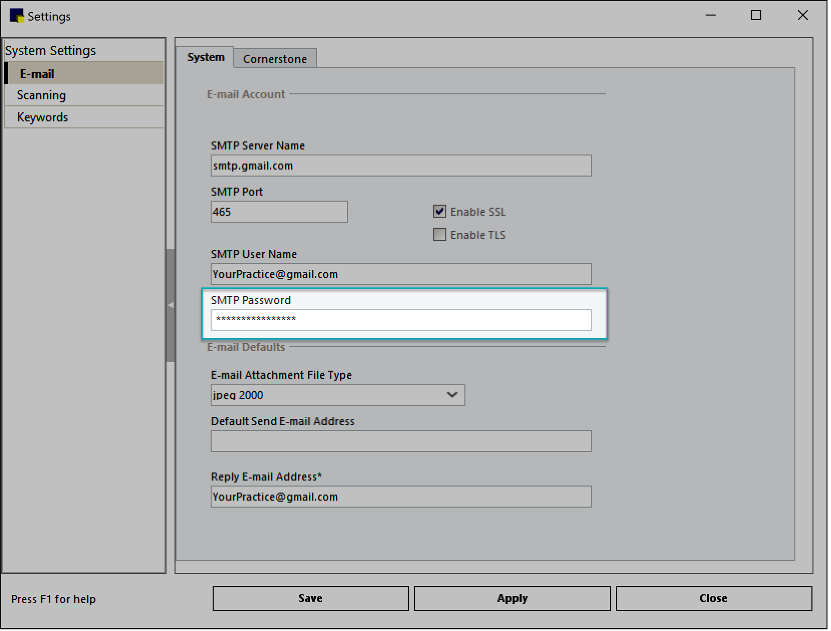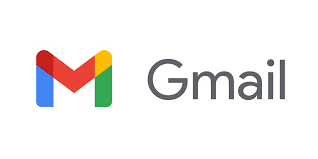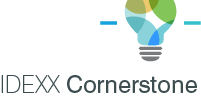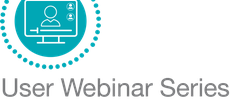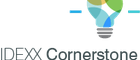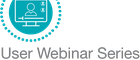IDEXX Cornerstone Software
News and information
Starting May 30, 2022, Google will stop supporting the use of third-party apps or devices that ask you to sign into your Google Account using only your username and password. But here’s the good news: if you currently send email from Cornerstone using a Gmail account, it’s easy to update your settings so that you won’t experience any disruption in service.
We’ve created two sets of step-by-step instructions, one for practices using Cornerstone 9.3 and above, the other for practices on Cornerstone 9.2 and below. Once you’ve confirmed the version that you use, set aside some time to update your settings. If you have any questions, your Cornerstone Customer & Technical Support team is ready to help at 1-800-695-2877, idexx.com/cschat or cornerstone@idexx.com.
Cornerstone 9.3 and above
1. Start by clicking Controls > Defaults > Settings.
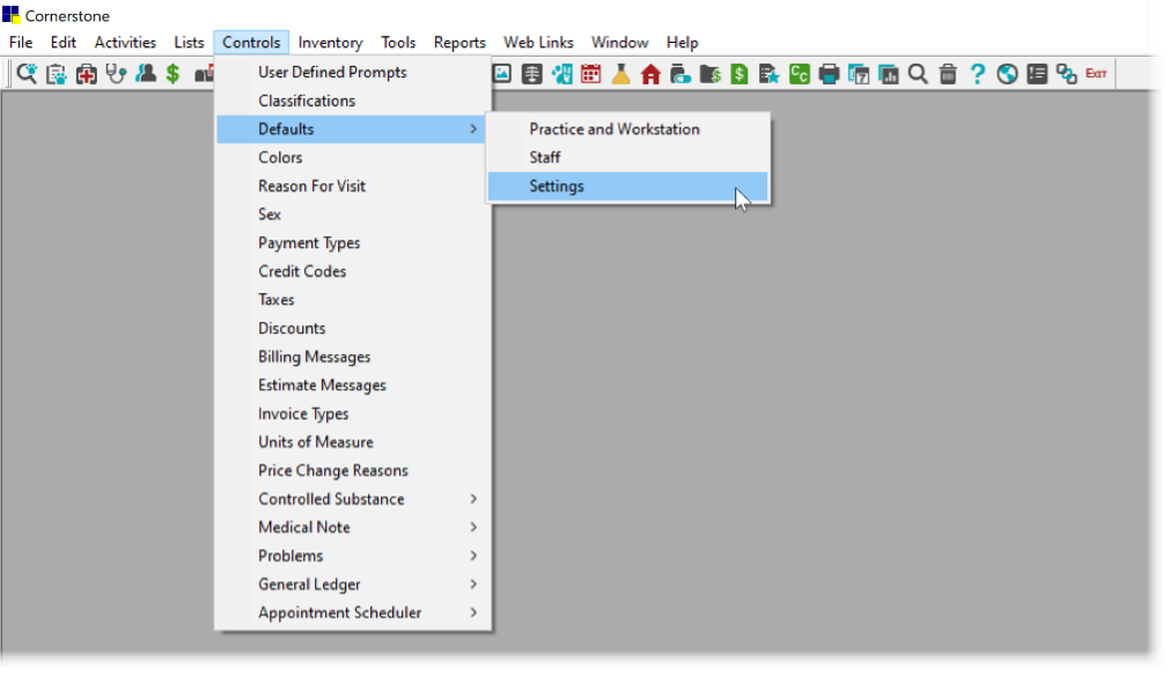
2. Click the Gmail radio button, then click sign in with Google.
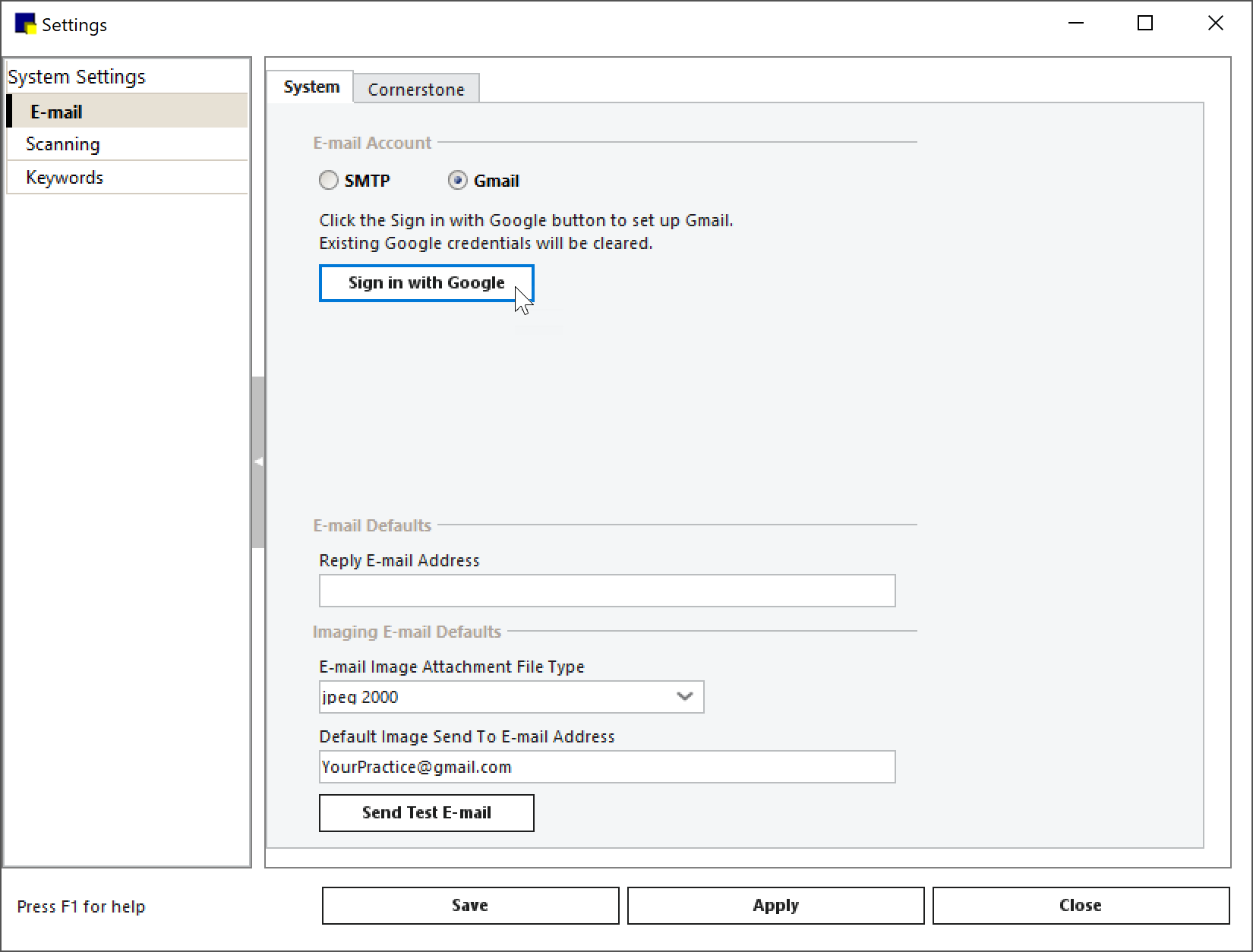
3. A browser window will open asking you to choose an account. Select your account or use another account to sign in with your practice’s email account and password.
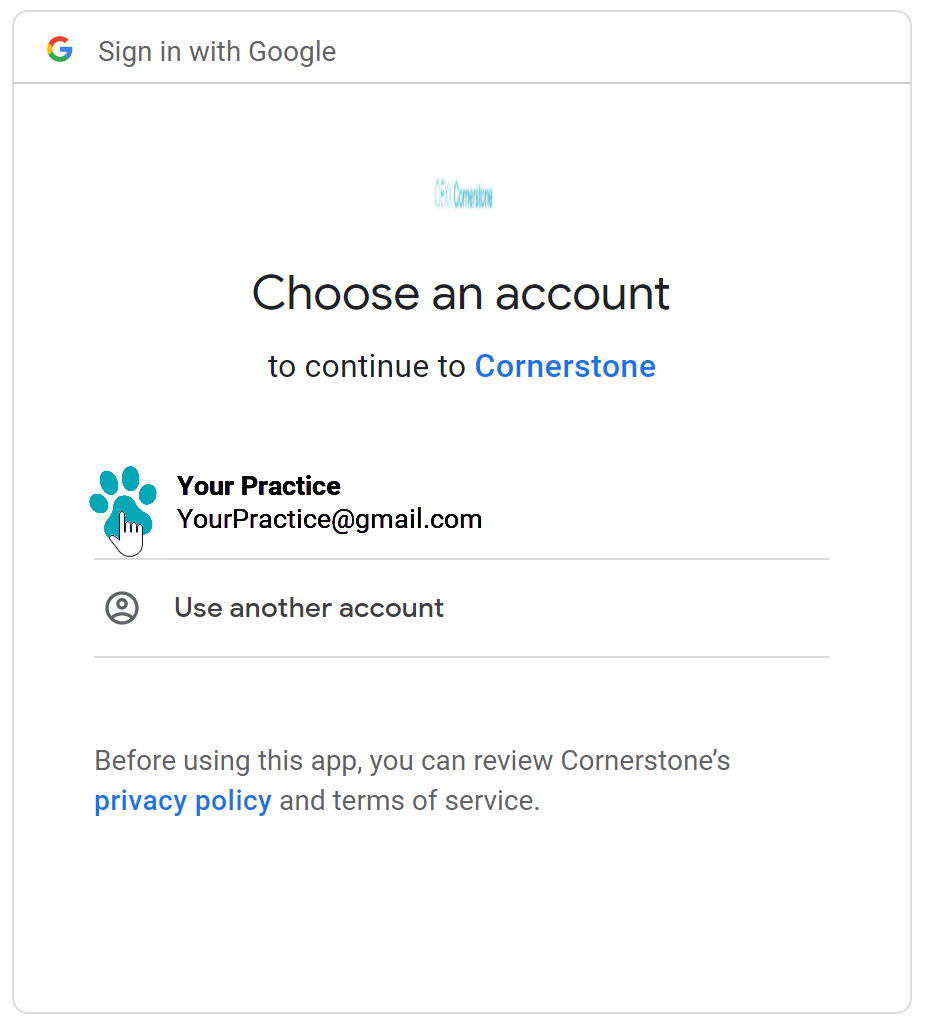
4. Next, click Continue, and you will see a message stating, “You can now successfully email directly from Cornerstone using your Google account. Please close this browser and apply your changes in Cornerstone.”
5. You will see a message in Cornerstone that you are signed in. Click Apply to save your changes. You can click Send Test Email to confirm the setup is complete. Otherwise close the Settings window, and you’re done.
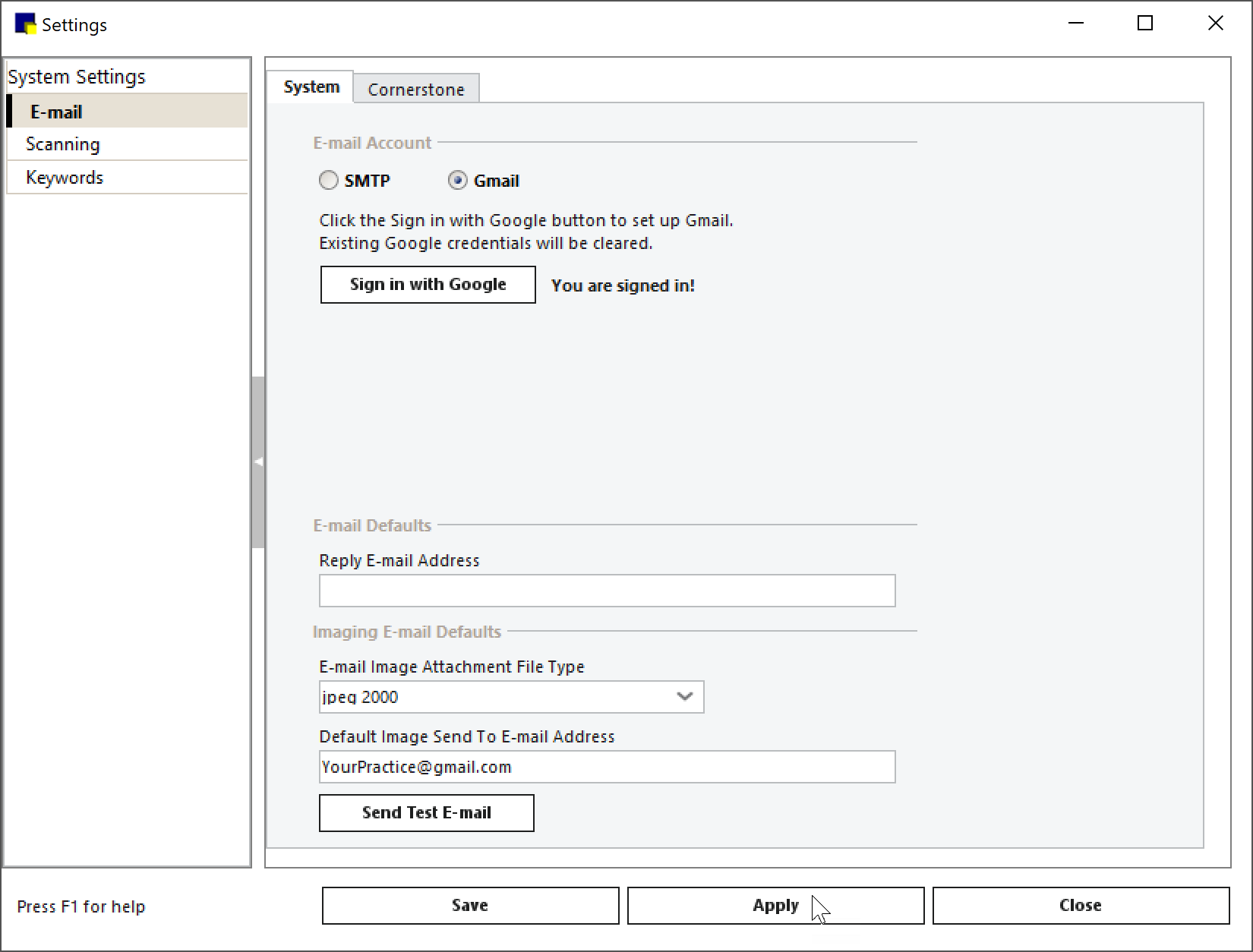
Cornerstone 9.2 and below
If you use Cornerstone 9.2 or below, you have two options for dealing with Google’s new email guidelines. Recommended: upgrade to Cornerstone 9.3. Its secure integration meets Google’s OAuth 2.0 protocol standard, and you’ll benefit from the latest Cornerstone features and fixes. Better yet: after you update, changing your Gmail settings in Cornerstone will literally take seconds. The upgrade is available at no extra charge as part of your Cornerstone Support Agreement, click here for details on what’s in it and easy-to-follow instructions on how to install. You can also update the Gmail settings in the version of Cornerstone you’re on now. Here’s how.
3. Enter your new Google App Password in the Cornerstone Email settings. Navigate to Controls > Defaults > Settings > E-mail. Then Add new App Password to the SMTP Password field. Click Apply to save changes, and you're done.