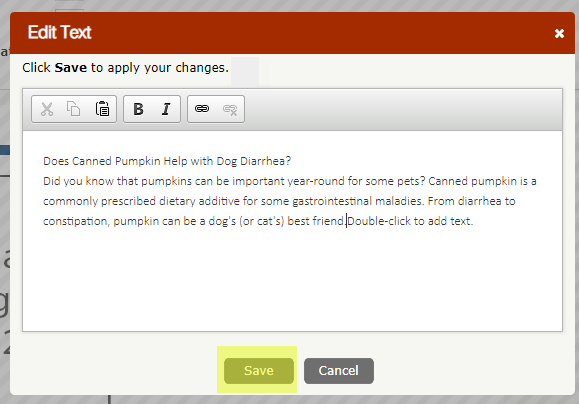IDEXX Cornerstone Software
News and information
Newsletters can be classified as a communication email blast with more than one topic of information including pet health or practice news.
Announcements can be classified as an announcement of one specific topic relating to practice news, topics such as pet food recalls, new staff introductions, adoptable pets, and practice events.
Create Your Own Newsletter
1. Click Communications > Newsletters and Announcements, select GO to get started.
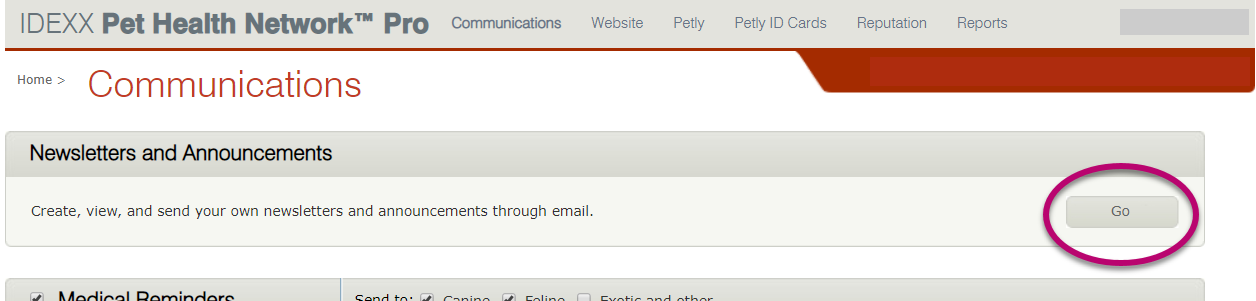
2. Select the Create New button.
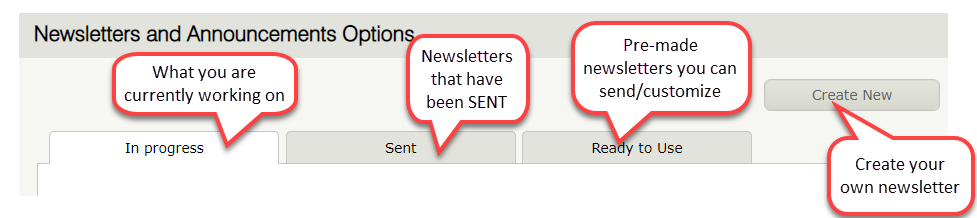
3. Target Audience:
This feature available for Newsletters or Announcements allows the practice to send the communication to a targeted group based on set criteria by the practice. It is always available in Ready to Use and in the Create your Own options. You can select and use all the criteria selections or just some of the criteria.
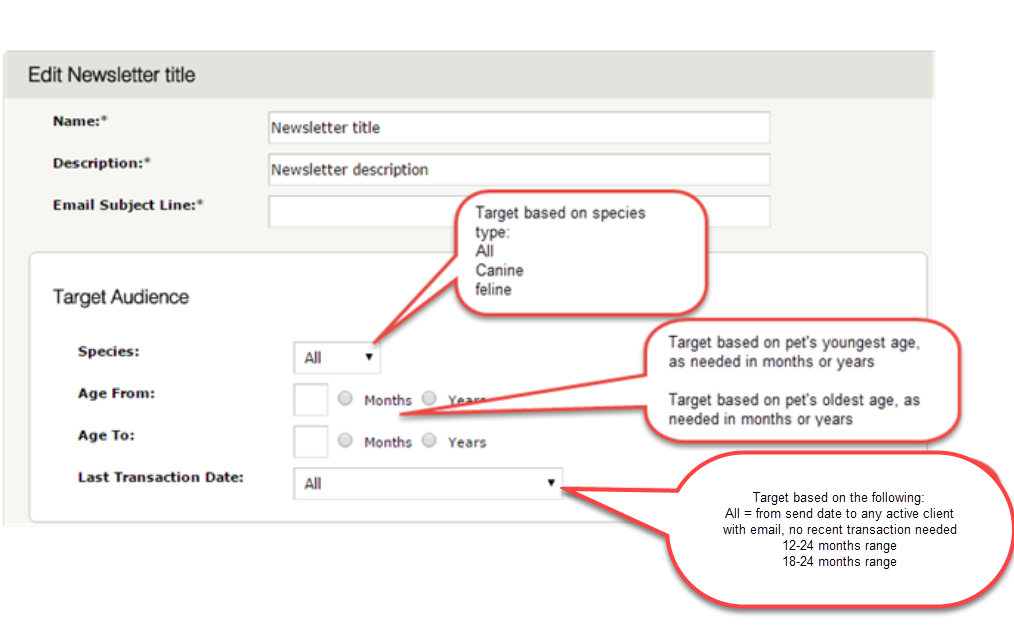
4. Name/ Description: Clients will NOT see this information, it is for practice-viewing purposes only
5. Email Subject Line: Clients WILL see this field
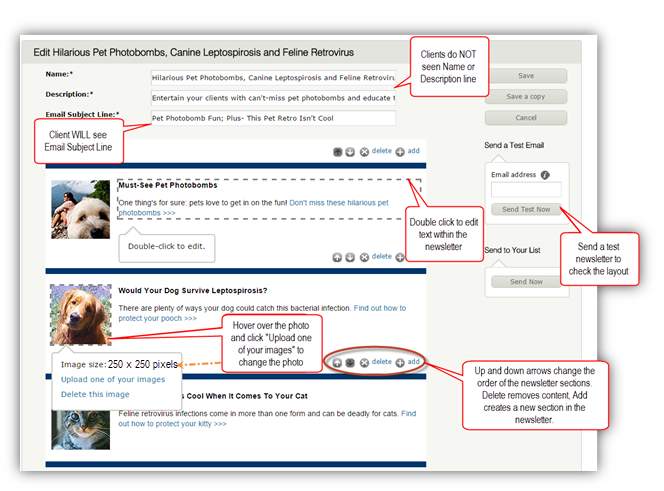
6. Edit Section Text:
Hovering the mouse over the newsletter text will reveal gray dashlines. This indicates the text can be changed. Double click in the gray dash lines to open the editing tool box. Up and Down Arrows change the order of the newsletter sections. Delete removes content, and Add creates a new section.
7. Upload/Change a Picture:
Hovering over the picture will reveal gray dashlines. Click “Upload one of your images” to browse for a new image file from your computer.
8. Additional actions:
- Save: Saves changes, so you can come back and finish editing later
- Save a copy: Saves changes, inserts a copy of the newsletter in your In Progress Tab for editing
- Cancel: Saves changes, pushes you back out to the Newsletter and Announcements section
- Send a test email: Send yourself or another staff member a preview-version of the newsletter. A great opportunity to check for spelling, verify links are working properly, and images are loading with ease.
Ready-to-Use-Newsletter
Ready to Use Tab: Displays all available pre-made ready to use newsletters. Open the newsletter by clicking the blue VIEW link. Once the newsletter is opened, you may click “Save a copy” and an editable copy of the newsletter will now be available in your In Progress Tab.
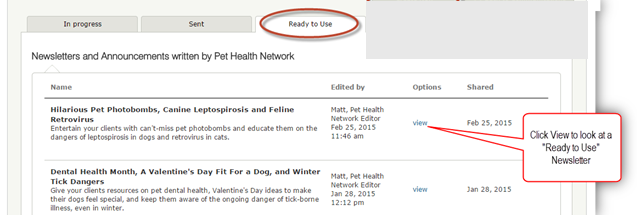
From the In Progress Tab, select edit/view for the newsletter you wish to customize. Now you can edit and customize the pre-made newsletter, and Select your targeting Criteria to target your message. When ready, SEND!
TIP: Text needs to be unformatted before pasting into the section. If you plan to copy and paste text from an online article, an email, a word document, etc, the text needs to be PASTED AS PLAIN TEXT.
How to Remove Formatting:
(1) Copy desired text from source
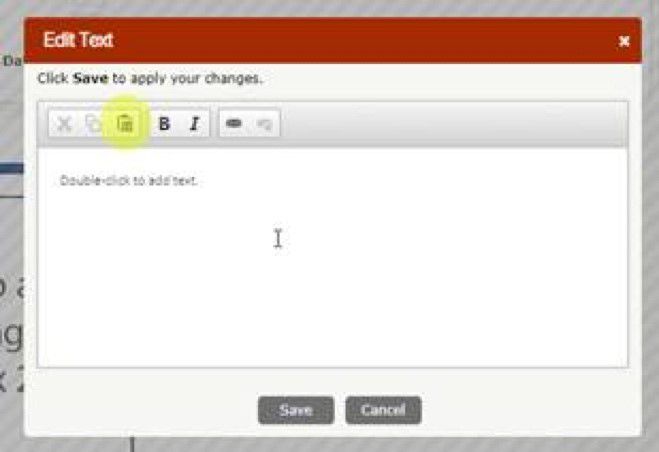
(2) Double click into the desired newsletter section to edit

(3) Select the CLIPBOARD ICON
![]()
(4) In the new paste window, right click in the text area
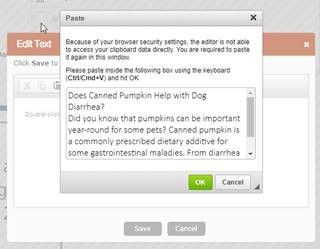
(5) Select Paste Plain Text
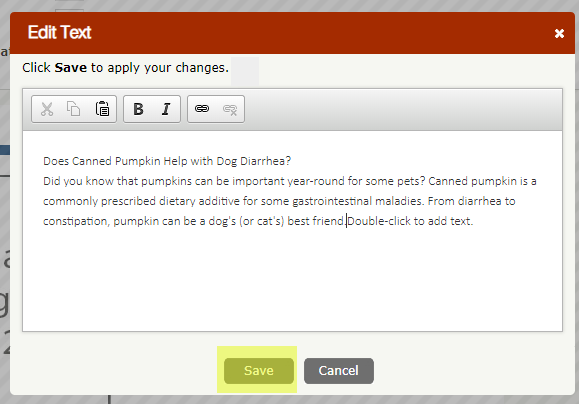
(6) Select the green OK button. Now you may edit as desired in the newsletter editing box. SAVE when finished.