Cornerstone 9.5 upgrade resources
Hardware and system recommendations | How to find your upgrade | Installation overview | Upgrade overview
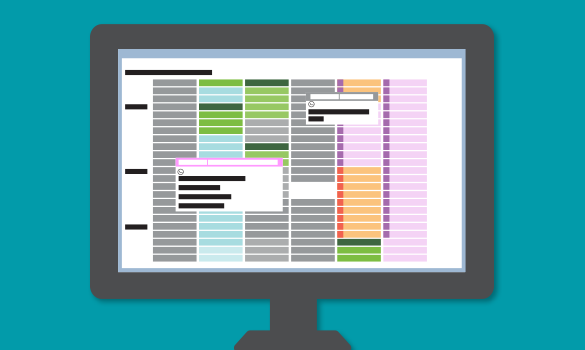
Hardware and system recommendations
|
Hardware type |
Operating system |
Hard drive |
Memory |
| Dedicated server | Windows Server 2016-2022 | 500 GB | 16 GB or more + 1 GB per thin client |
| Peer-to-peer server | Windows 10/Windows 11 | 500 GB | 16 GB |
| Thick-client workstation | Windows 10/Windows 11 | 256 GB | 8 GB |
Want more information?
Need to upgrade your hardware?
We’re here to help. Call us at 1-800-668-0444.
How to find your upgrade
How to check whether you have the software upgrade
Click the Upgrade Launcher icon on your server desktop:
![]()
If you don't have the upgrade, you will see:

If you have the upgrade, you will see:
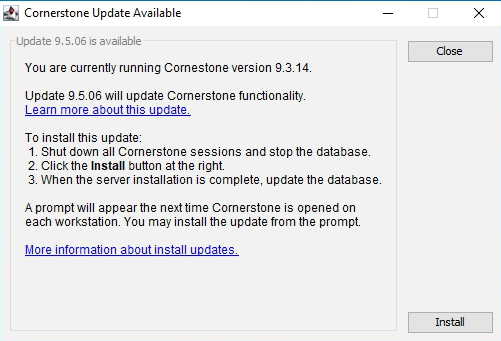
How to initiate the upgrade
- Restart your server.
- Once your server has restarted, click the Update Launcher icon on your server's desktop and follow the installation steps.
Installation overview
Upgrade the server first by following these steps.
- Restart the server immediately before proceeding. Note: Shutting down is not restarting.
- After restarting, double-click the Update Launcher icon on your desktop.
- Click through the remaining prompts to complete the installation. Note: disable non-IDEXX antivirus
- When the installation is complete, click Continue to restart the server. If the server doesn’t restart automatically within a few minutes, restart it manually.
- After the server restarts, log in to Windows. The software upgrade will finalize while Windows is starting. IMPORTANT: If you have any third-party integrations or applications that access the database, disable these immediately upon startup to prevent interference with the upgrade process. Restart these once the upgrade has completed
- Click through the remaining prompts as needed to complete the upgrade. Note: There is a pause after the Windows operating system loads and the final installation window appears.
Note: While rare, if you encounter an error during the installation on the server, please call Cornerstone Software Customer and Technical Support (1-800-695-2877) before proceeding. It is important you DO NOT restart the installation on the server (this is called out in install guide as likely cause as a non idexx antivirus or 3rd party integrations blocking the install, but important to call out no restarting an install).
Then upgrade each workstation by following these steps (you can upgrade up to 3 workstations at a time).
Note: If you use an IDEXX diagnostic imaging system, upgrade the capture station after you upgrade the server and before you upgrade the remaining thick-client workstations.
- Restart the workstation and log in to Windows as an administrator or have administrator credentials available to enter when prompted.
- Open the Cornerstone Software.
- Follow the prompts to complete the installation.
Cornerstone versions 8.5 to 8.8.
If you’re on versions 8.5 or 8.8, or having problems follow these steps:
- Restart the workstation and log in to Windows as an administrator or have administrator credentials available to enter when prompted.
- Press Windows logo key + E.
- Click Network and go to your Cornerstone Database Server (server/csserver) > CstoneShare > Install > Release.
- Double-click setup.exe to begin installation.
- If prompted to Copy & Install or Ignore, choose Copy & Install.
- Follow the prompts to complete the installation.