IDEXX Cornerstone Software
News and information
1. To view and print/save reports from the Performance Tracker, simply right-click on the window! For more information on the Performance Tracker and other reporting tools, check out this archived webinar or go to Reports > Performance Tracker and press F1!
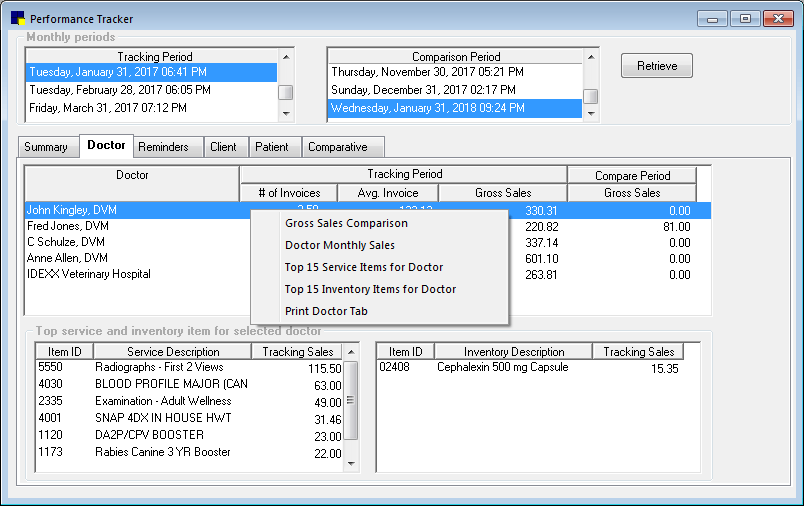
2. Sort the inventory Counts report (Reports > Inventory > Counts report) and the View Quantity on Hand window (Inventory > View Quantity on Hand) by the same option (classification, location or description) so the two are in the same order. Then edit multiple items on the View Quantity on Hand window by using the Shift or Ctrl key to highlight consecutive or non-consecutive items. See it in action by watching this snippet.
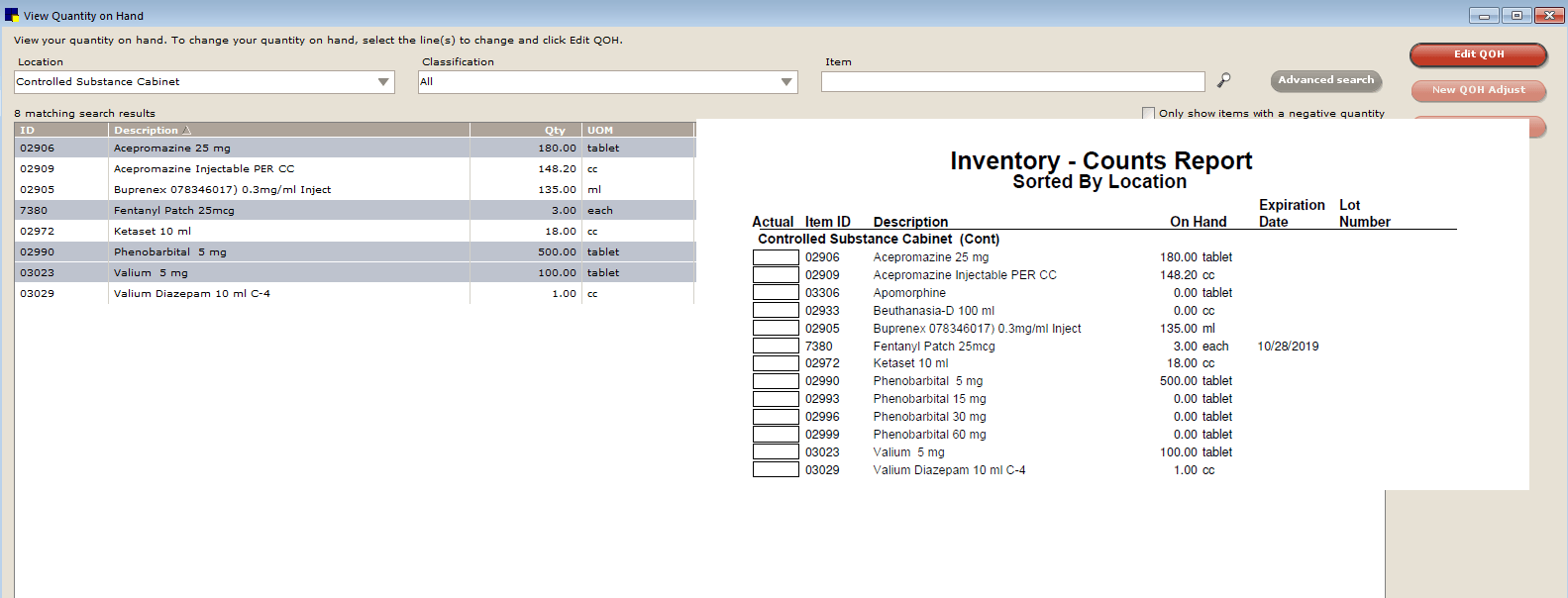
3. Use the Whiteboard alerts as you would the treatment room stickers, such as need fecal, NPO, DNR, etc. Set up under Lists > Electronic Whiteboard > Alerts. Assign to patients as needed from either the Patient Orders window or the main view of the Whiteboard.
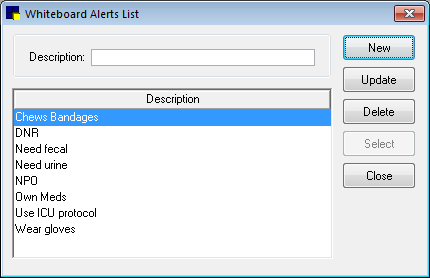
4. View and update client and patient information right from the medical note window! Simply double click the client or patient banner to access the client and patient information windows, respectively.
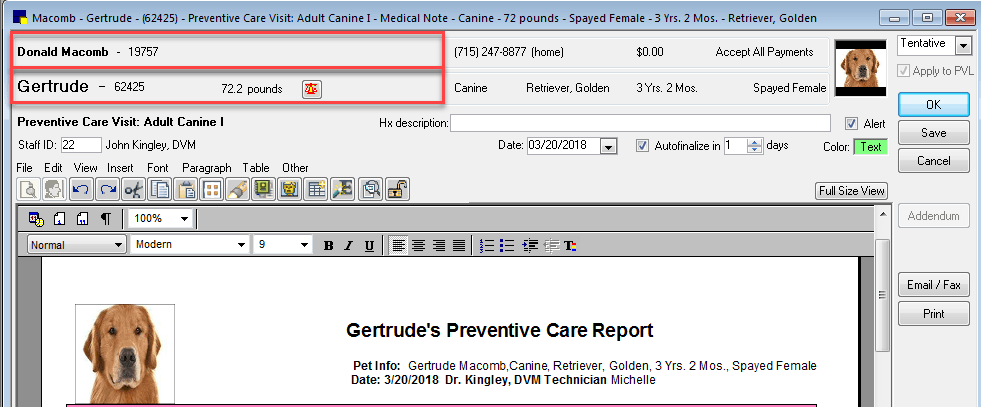
5. Last but not least, don’t forget your friend, F1. How-to Cornerstone information is always just a click away!
